¶ Overview
The edit tab allows you to add, modify, or delete features from your farm.
¶ Adding Features
- Navigate to the edit tab in the panel on the left side of the map.
- Choose the type of feature you want to add.
- Click
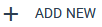 to begin drawing a feature.
to begin drawing a feature. - Fill out the new feature's attributes.
- Start drawing on the map by clicking the location of the feature's first vertex.
- Keep adding points until the shape is complete.
- To end the drawing, you can double click or click on the first vertex you added.
- Click
 to save the new feature.
to save the new feature.
¶ Editing Existing Features
- Navigate to the edit tab.
- Choose the type of feature that you want to edit.
- Click on the feature you want to edit. The feature will turn blue when it is selected.
Tip: Hovering over a feature will display its attributes in the edit panel, but you must click on it to select it for editing. - Once a feature is selected, you can change its attributes in the edit panel.
- To change a feature's geometry, hover over the shape to show the vertex tool. Then click and drag to alter the shape.
- Click
 when you are done making changes.
when you are done making changes.
¶ Deleting a feature
- Follow steps 1-3 for editing an existing feature.
- Once you've selected the feature you want to delete, click
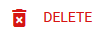 in edit panel.
in edit panel.
¶ Geometry snapping
Geometry snapping allows you to draw shared boundaries more accurately. When turned on, the cursor will automatically snap to already existing features of the same type. This is especially useful for preventing shape overlap when drawing adjacent fields.
To enable geometry snapping, toggle the setting in the edit panel.

¶ FAQ
¶ I followed the steps to add a feature but it isn't showing up. Why isn't it saving?
The feature may be saving but not be visible on the map. Make sure that you have the edit layer turned on in the layers panel and that you are zoomed in far enough to see the feature.
¶ How do I delete a vertex from a shape?
To delete a vertex, hold down the Alt key on your keyboard and click on the vertex you want to remove. If it doesn't work the first time, move your cursor slightly and try again. It can take some trial and error to click in the correct location.