¶ Nutrient Application Planner
The Nutrient Application Planner (NAP) is a feature in version 3 of SnapPlus that has carried over from previous versions, with some changes in design and functionality. The NAP is accessible directly on any tab of the management page by clicking the "show applications" button in the top right corner (it can also be hidden from view with the same button).
We can most easily understand the features in the NAP by looking at a picture and going through the available tabs, buttons and menus.
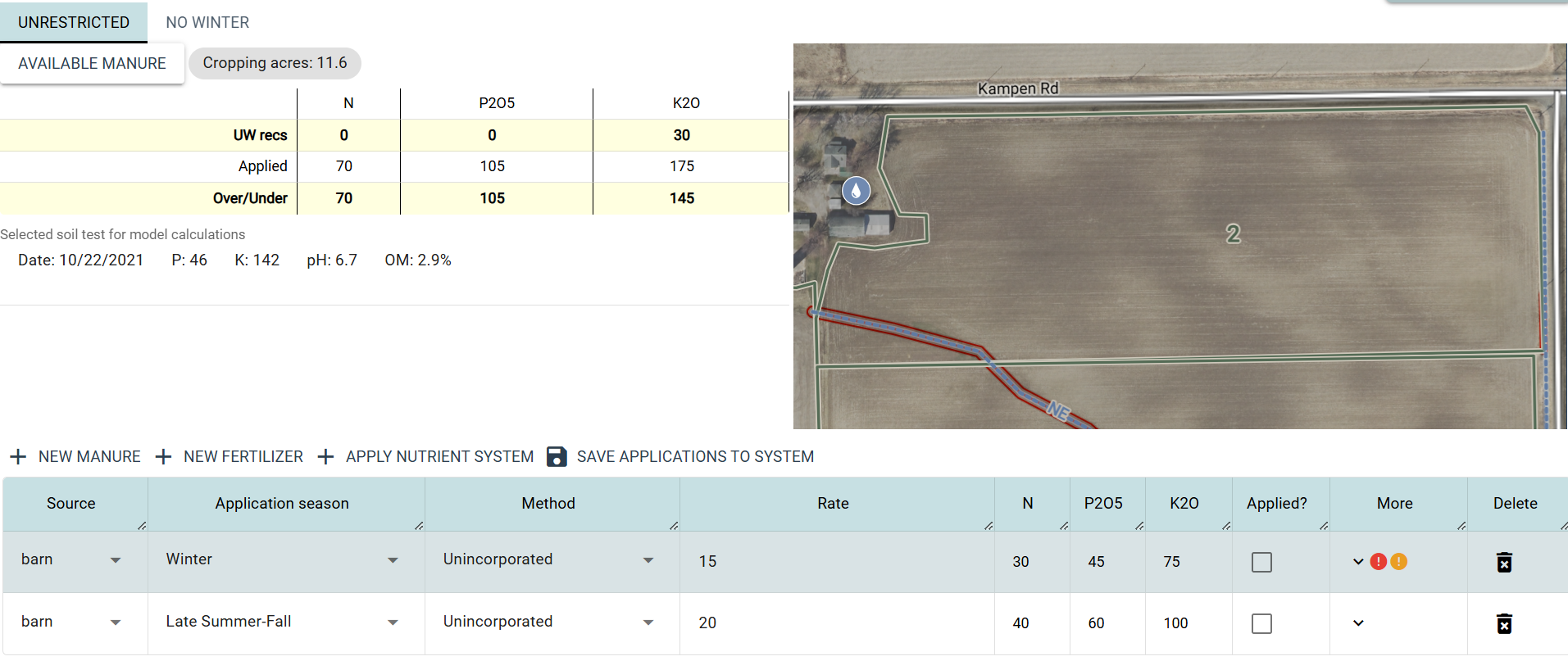
¶ Spreading restrictions and the NAP
Fields on a farm may have different restrictions about where and when manure may be applied. In this pictured case, there is part of the field that does not allow for manure to be spread in the winter season. There is also a winter application, suggesting that nutrients may need to be applied to the restricted area. To represent this physical scenario, SnapPlus creates multiple sections of the NAP, accessible by clicking on different tabs. There are three nutrient area types that may display in the NAP.
- Unrestricted
- No winter
- No Manure
¶ Adding nutrient applications to your plan
There are a few ways to save data about nutrient applications to a SnapPlus plan.
¶ Manually creating manure and fertilizer applications
Using the buttons above the table for + NEW, manure or fertilizer will add an empty application to your plan. The applications in the Nutrient Application Planner are only applied to the currently active crop.
For example, when you use the +NEW MANURE button, SnapPlus will look something like this:
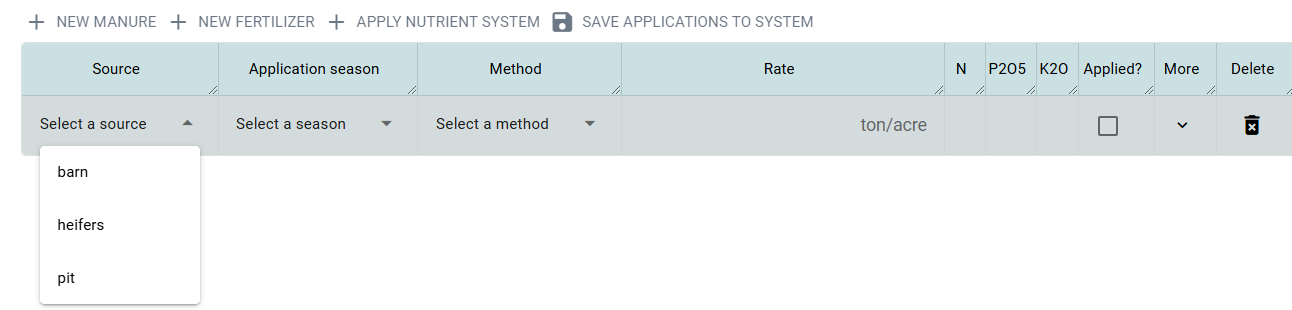
From left to right, you can work through the dropdown menus and set up the data about nutrient applications on your farm. Like when planning crops, SnapPlus will limit the options in this dropdown based on what is possible given information about the field. Once the application has been saved, SnapPlus will recalculate the breakdown of major nutrients in soil following the application. If the application is manure, this will be determined using manure analysis data
¶ Nutrient accounting
Once you've saved applications, and if your field has valid soil tests in the crop's year, SnapPlus will display some information about the breakdown of nutrients in the soil on your field. At the minimum, you should see:
- The UW's recommendations for the amount of nitrogen (N), phosphorous (P2O5) and potassium (K2O) on that field in that year
- The amount of N, P2O5 and K2O that you've applied to the field in that year, according to your plan. These values are based on manure analysis, fertilizer source, soil test and crop data.
- The difference of these two sets of numbers, i.e. how much of a given nutrient is on the field in that year.
Depending on the situation, you may also see values for P2O5 or K2O that has carried over from the previous crop's applications, or N credits.
¶ Winter spreading practices
For fields with winter spreading restrictions you can select your winter spreading practices. These will be used in place of the spreading strategies selected on the farm settings tab of the Farm page.
- Contour buffer strips or contour strip cropping
- Leave all crop residue and no fall tillage
- Apply in intermittent strips on no more than 50% of the field
- Apply on no more than 25% of the field at one time with at least 2 weeks between applications
- Apply no more than 3,500 gallons or 30 lb P2O5 equivalent, whichever is less.
- No application within 200 feet of all concentrated flow channels
- On fields with less than 6% slopes, fall tillage on the contour
¶ Soil tests
The NAP will display the data for the active soil test on the field.
¶ MRTN settings, irrigation, drainage
Some crops may have more options for editing data than are available in the table on the left-hand side of the management page:

Choosing these settings for one crop will only change those settings for the individual crop. If there are no settings for the specific crop, MRTN settings for MRTN crops in the correct year will carry over from the farm settings page.